Types
Types are used to add information to all entities. They are organized hierarchically into trees and specific for each project. Furthermore, types help to show information in an organized way on a presentation site. So use types instead of free text wherever possible. There are different kind of types: A distinction is made between different groups of types:
Standard types - These are the types displayed as “Type” in each form. They are used to specify each entity. They are single select only and can not be renamed or deleted (the subtypes can); some standard types are pre-installed
Custom types - These types help to customize each instance of OpenAtlas; they can be created, edited, renamed, and deleted by each project to cover as much information on their data as possible; only few types come pre-installed as examples
Value types - These are used to add numerical information such as measurements
Different user groups have different permissions regarding the creation and modification of types. Further information can be found in the manual entry regarding Type. Please note that the possibility to add and edit types depends on the user group, see User.
An overview of the types already created can be accessed by clicking the Types menu item. Furthermore, new types can be created here if necessary.
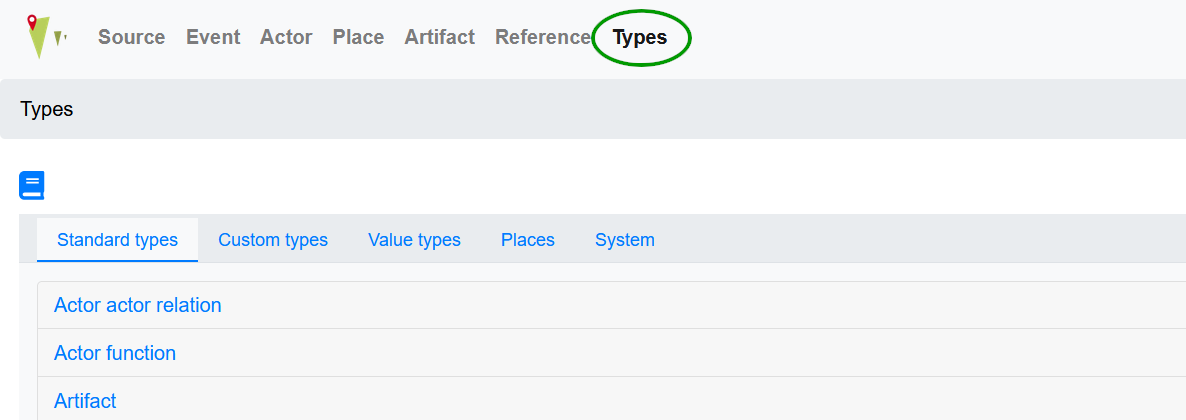
Create a new type tree
To create a new custom type or value type tree press the +Type button. Please fill out the form:
Choose a descriptive name for the new type
Decide if the type is single or multiple select (only available for custom types)
Choose to which classes the new type will be added, e.g. Artifact or Place; the typ will only be shown in the related form
You can also enter text into the description field which will be displayed when you mouse-over the information button next to the type’s name in forms.
By pressing insert you can create a new type tree.
To edit an already existing type tree, go to the type you want to edit, click on its name and push the edit button next to the name.
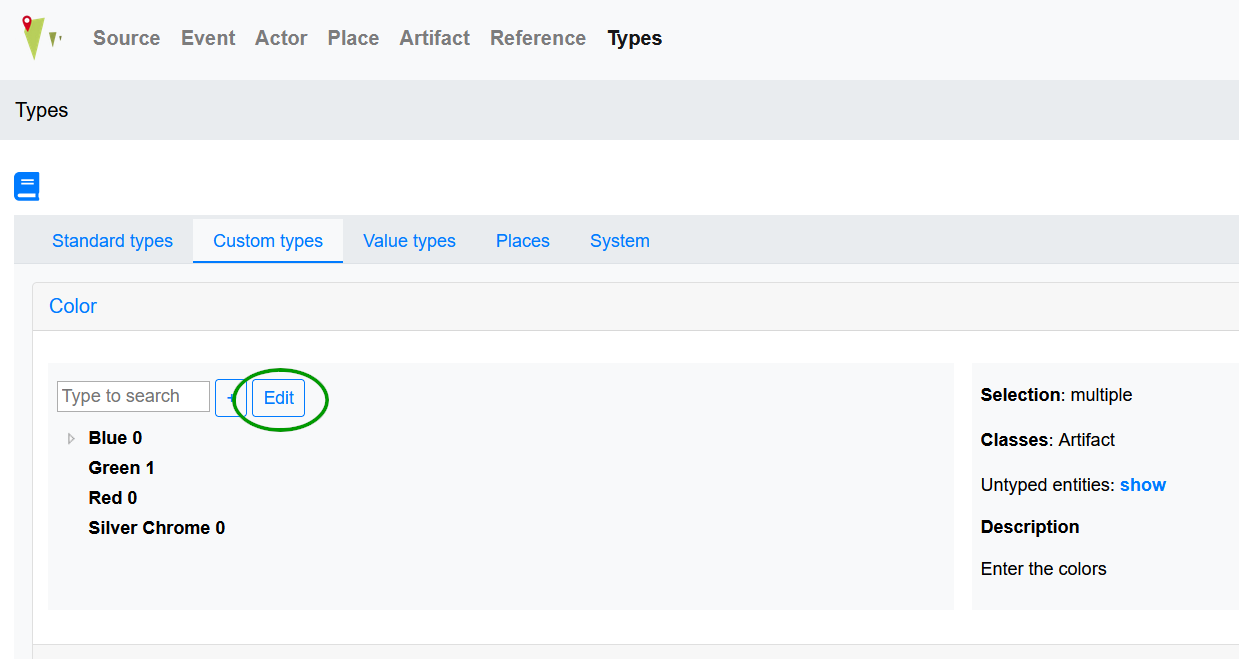
You can edit the type’s name, chosen classes and description. Please note that changing multiple to single choice is not always possible. For more information see Type.
Add a type to an existing type tree
Types can be added dynamically in forms (with at least editor permission) with basic information like name, description and super type.
A more detailed way to create a new type in an already existing standard, custom, or value type tree, is to find that type tree in the overview and click on it.
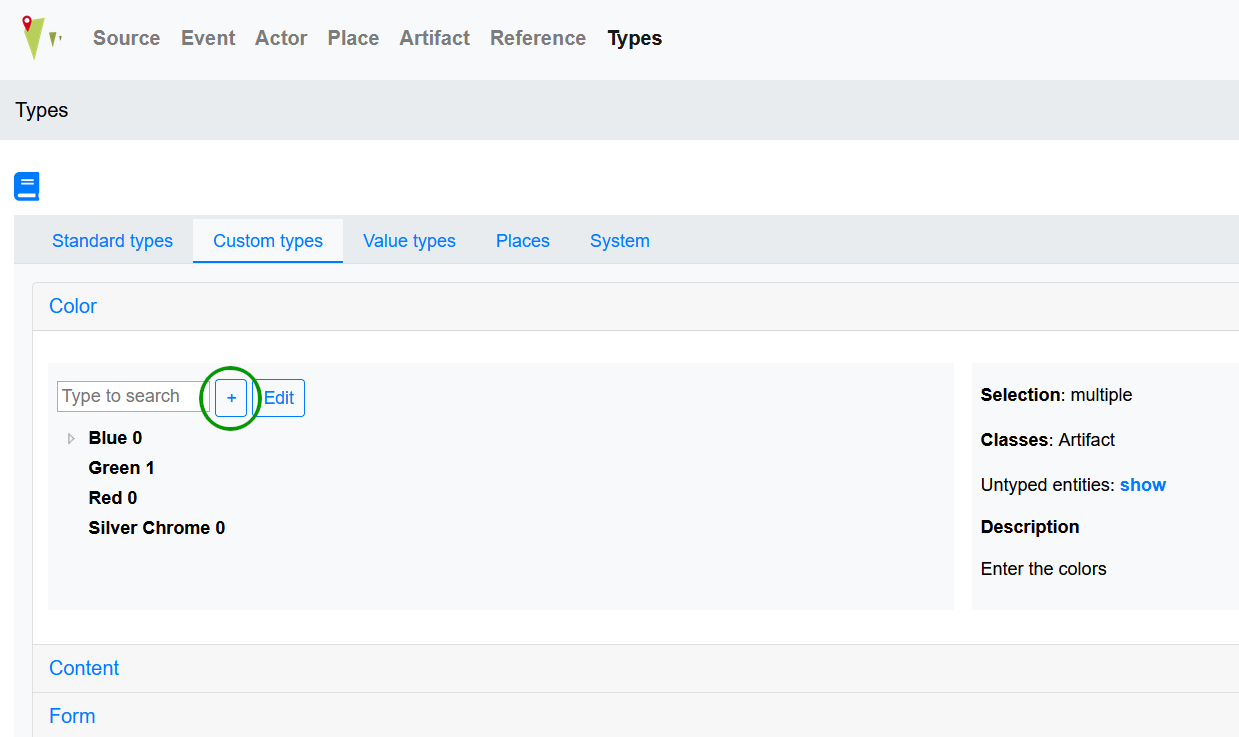
You can then add the following information:
Choose a descriptive name
Choose a super if applicable, e.g. choose “Blue” as super when you are adding “Light blue” to the tree
You can add external references and dates as well as a description; the description will be displayed when you mouse-over the information button next to the type’s name in the data entry form
By pressing insert you can create a new type tree.
To edit an already existing type, click on that type. Find the edit button in the overview and change information after clicking that button.